Make sure you receive emails
from Adventures in Wisdom!
Many email and Internet companies are blocking legitimate email messages in their attempts to control spam.
To ensure that you receive the information you requested, be sure to add Adventures in Wisdom email addresses to your email “safe list” (sometimes called “white list”).
Step 1: Add our email addresses as “Contacts”
As an added precaution, we recommend adding the following email addresses as “Contacts” in your contacts list:
Step 2: “Safe list” based on your email provider below
GMAIL
- If you don’t see our email in the Primary tab, please check your Promotions Tab and your Spam folder
- Click and drag the email into the Primary tab.
- Click Yes to confirm.
Apple Mail (iPhone/iPad)
- Open the email from the sender you would like to add to the safelist.
- Tap the sender’s name in the “From” line.
- On the next screen, tap “Create New Contact”.
Android (phone)
- Tap to open the email from the sender you would like to add to the safelist.
- Tap the icon next to the email address on the left-hand side.
- Tap “Create contact”.
HOTMAIL
Add the From address you want to receive mailings from to your Hotmail Safe List
1. Open your mailbox and click “Options” (upper right hand corner).
2. Click the “Junk E-Mail Protection” link.
3. Select the “Safe List” link.
4. Copy and paste [email protected] into the dialog box titled “Type an address or domain”.
5. Click the “Add” button next to the dialog box.
If the mailing is in your “Junk E-Mail Folder”, open the email and click the “Not Junk” button.
You should also check that the mailing’s email address is not in your Blocked Senders list. You can find your Blocked Senders list by following the directions above and going to “Blocked Senders List” instead of “Safe List”. If you see the mailing’s from address on this list, select it and click the Remove button.
YAHOO Mail
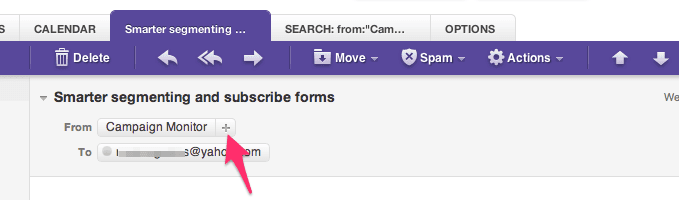 When opening an email message, a “+” symbol should display next to From: and the sender’s name. Select this and an “Add to contacts” pop-up should appear. Select “Save”:
When opening an email message, a “+” symbol should display next to From: and the sender’s name. Select this and an “Add to contacts” pop-up should appear. Select “Save”:
OUTLOOK 2003 and Later
1. Right-click on the message in your inbox.
2. Select “Junk E-mail” from the menu.
3. Click “Add Sender to Safe Senders List.”
4. Click Apply and OK
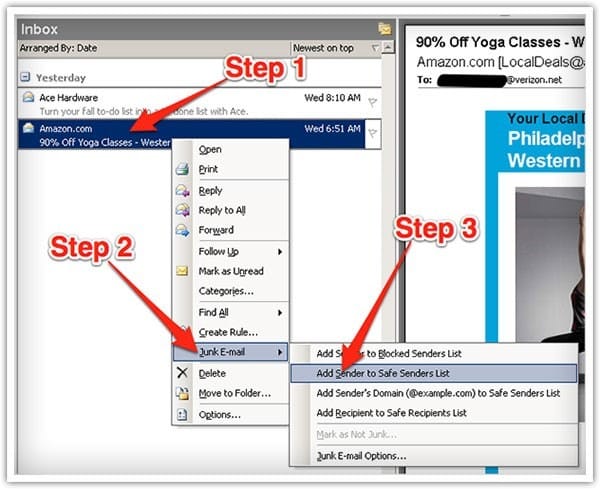
MAC MAIL
Step 1: Select “Mail” from the top menu
Step 2: Select “Preferences” from the drop down (Mail)
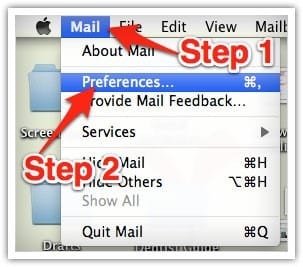
Step 3: In the “Preferences” window, click the “Rules” icon.
Step 4: Click the “Add Rule” button.
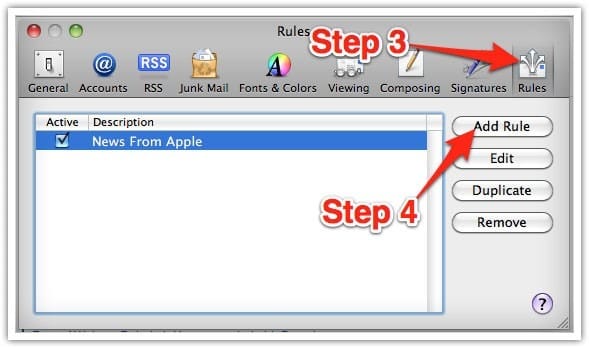
Step 5: In the “Rules” window, type a name for your rule in the “Description” field.
Step 6: Use the following settings: “If any of the following conditions are met: From Contains.” Type the sender’s email address in the text field beside “Contains.”
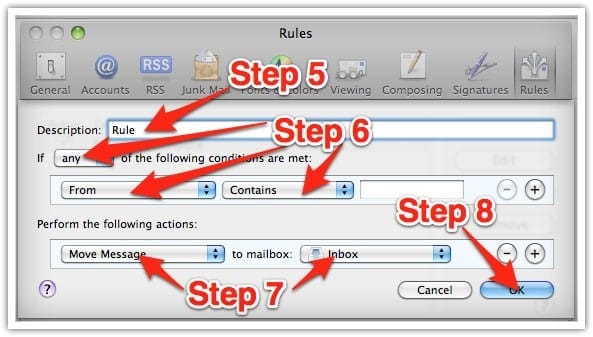
Step7: Select “Move Message” and “Inbox” from the drop-down menus.
Step 8: Click “Ok” to save the rule.



